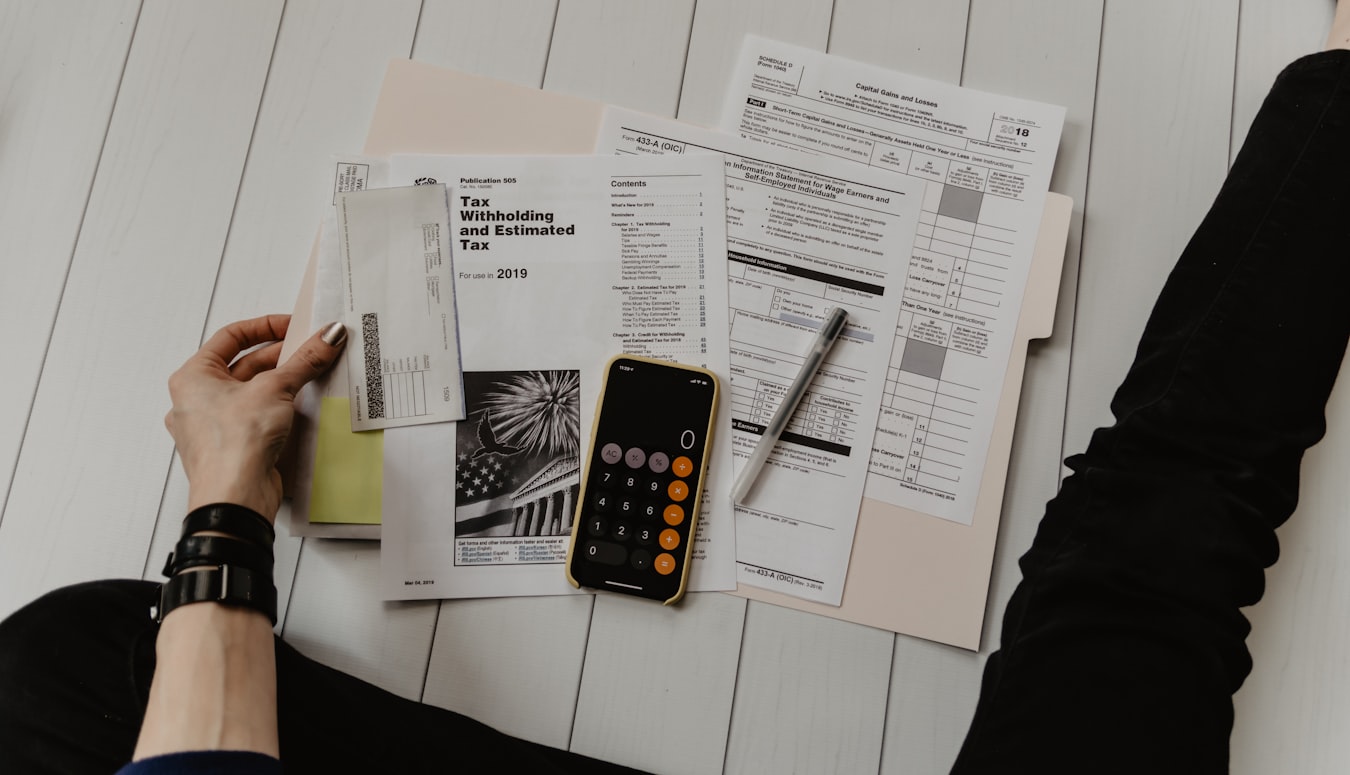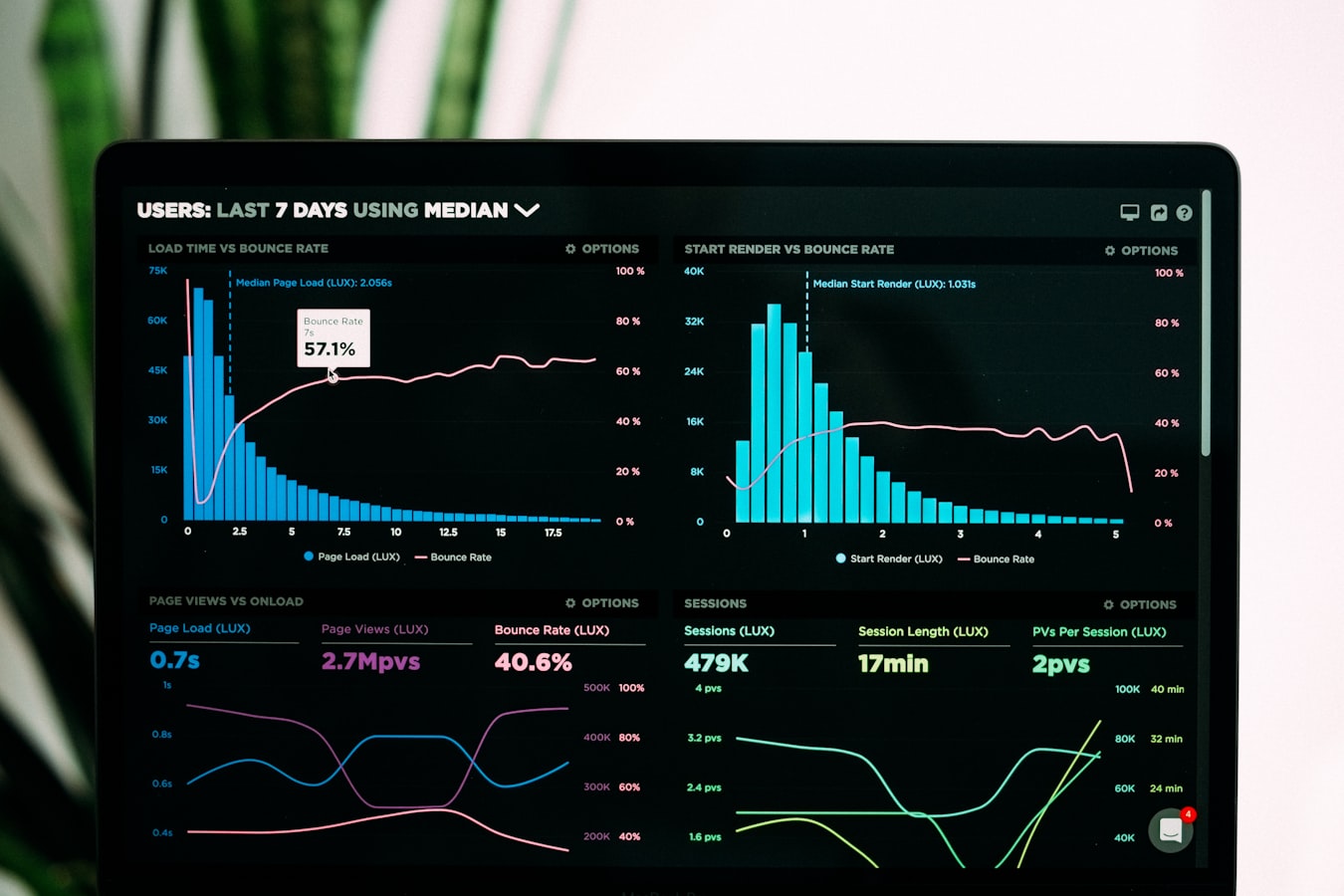Introduction to Excel for Financial Analysis
Microsoft Excel is one of the most powerful tools for analyzing financial data, including bank statements. Whether you're managing personal finances or running a business, Excel provides robust features to transform raw transaction data into meaningful insights.
In this comprehensive guide, we'll explore how to effectively use Excel to analyze bank statement data, create useful reports, and make informed financial decisions.
Preparing Your Bank Data for Analysis
Importing Bank Statement Data
Before you can analyze your financial data, you need to get it into Excel. Here are several methods:
Direct Export from Online Banking
Many banks allow you to export transaction data directly to CSV or Excel format. Look for "Export" or "Download" options in your online banking portal.
Using PDF Conversion Tools
If your statements are in PDF format, you can use tools like Easy Statement Converter to extract the data and convert it to Excel format. This saves hours of manual data entry and ensures accuracy.
Manual Data Entry
While time-consuming, manual entry gives you complete control over how your data is structured from the beginning.
Structuring Your Data
Properly formatted data is essential for effective analysis. Organize your data with these columns:
- Transaction date
- Description/Payee
- Category (you may need to add this)
- Amount (separate columns for deposits and withdrawals can be helpful)
- Running balance
- Notes (optional)
Data Cleaning
Raw bank data often requires cleaning before analysis:
- Standardize date formats using the TEXT() function
- Remove duplicate transactions
- Split transaction descriptions using Text to Columns
- Replace generic descriptions with more meaningful ones
Essential Excel Functions for Financial Analysis
Basic Functions
- SUM: Calculate total income or expenses
- AVERAGE: Find average transaction amounts
- COUNT/COUNTA: Count the number of transactions
- MIN/MAX: Identify smallest and largest transactions
Conditional Functions
- SUMIF/SUMIFS: Sum transactions that meet specific criteria (e.g., all grocery expenses)
- COUNTIF/COUNTIFS: Count transactions meeting certain conditions
- AVERAGEIF/AVERAGEIFS: Calculate averages for specific transaction types
Conclusion
Excel is an incredibly powerful tool for analyzing bank statement data and gaining insights into your financial health. By mastering these techniques, you can transform raw transaction data into actionable information that helps you make better financial decisions.